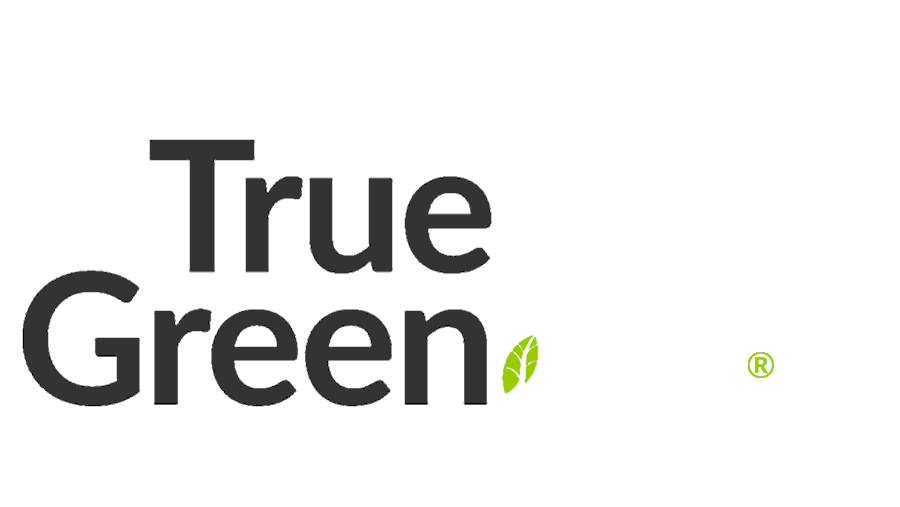So, you’re ready to take your domain on a new adventure!
Whether switching web hosts or simply looking to revamp your online presence, transferring a domain might seem daunting at first. But fear not! This beginner-friendly guide will walk you through the process step-by-step.
We’ll explain how domain records work and tackle how to transfer a domain to popular platforms like a web host and others like Shopify, Wix, and Squarespace. Let’s get started!
Why transfer your domain?
Before diving into the how-to, let’s quickly touch on the why.
Consider a domain transfer for better customer support from another provider, more features, or bundling services like hosting and domain management.
If you’re using another web host or platform, you don’t need to transfer the domain to them.
A domain name can be managed separately.
Deciding who your provider is for each service will depend on what matters most to you.
Although the offerings are similar, things to keep in mind are:
- What support does the domain provider give me?
- Can I contact the support team 24/7?
- Will the support team update the domain records for me?
- Will you be charged in your local currency? For example, overseas providers like the USA charge USD, which can fluctuate your price based on the exchange rate. Your bank may also have fees.
- Do I have complete control over the domains in a dashboard, e.g., the GROW dashboard?
- Are there extra fees or costs to manage the domain records, also called advanced domain nameserver management?
- Where do the profits go, overseas or to help a social cause?
Understanding how domain records work
A domain isn’t just a name; it’s your online address. It points visitors to your website through domain nameserver (DNS) records.
The most common records include:
- A Record: Directs domain to an Internet Protocol (IP) address where your website lives.
- MX Record: Routes email through your domain.
- CNAME Record: Maps an alias name (another name) to the primary domain name, e.g. members.domain.au vs domain.au
Knowing how these records work will help you manage changes during the transfer process to ensure your services stay online.
Your domain connection options
You can use what some call the pointing method to connect a domain to another platform, your website, or email services.
You point some records to the service from where your domain records are controlled.
To determine where your records are controlled, check out the nameserver record at Whois.
- Type in your domain in the top right search bar.
- Look for the ‘Name Servers’ showing where your domain record may be controlled.
For example, these nameservers would mean you’re hosting with True Green®.
If you saw a similar record but with a different address, this may indicate the host’s identity.
You can update the records in your cPanel by going to GROW Dashboard> My Services > Login to cPanel > Domains and looking for the zone record option.
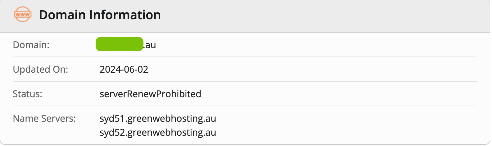
This example, however, indicates that the domain is using our custom Domain Management tool. To manage the records, you’d log in to GROW Dashboard > Domains > Select domain > Domain Options.
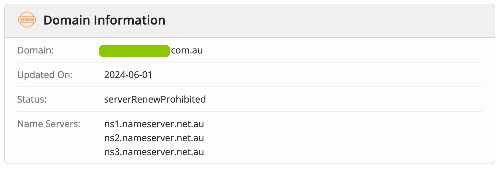
This one shows us that Cloudflare manages the domain records. You would update the record in Cloudflare’s portal or, if you’re using a platform like Kajabi, in their Domain settings.
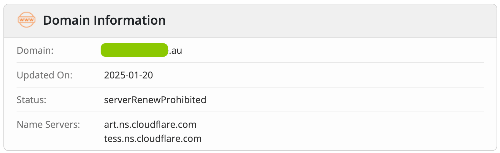
How do I transfer my domain name?
Let’s break down the process of transferring a domain:
1. Unlock Your Domain: Log into your current domain registrar, unlock your domain, and turn off domain privacy. This security measure prevents unauthorised transfers. Domain locks and privacy are available for standard domains such as .com, .biz, etc., but they typically are not offered by Australian-based domains.
Some providers may also offer “Domain protection”, which must be turned off to transfer the domain.
2. Obtain an Authorisation Code: An EPP code (domain password) or transfer key is essential to start the transfer. Your registrar must give this to you when you ask for it. You may also find this in your current provider’s domain settings. Sometimes, though, they make it hard to find, so reach out to their support team if you can’t find it.
3. Check DNS Records: Ensure your domain nameserver (DNS) records are correctly configured. This prevents disruptions in your website or email services during the transfer.
The DNS tells the World Wide Web where your domain records should be updated. If you’ve got an existing site or email service attached to the domain, it should point to a place that holds this information.
For example, if you’re transferring the domain to another provider for domain hosting or records management, ensure they copy these records for you so the services are not interrupted.
Also, domain record changes have a lag time known as propagation, so be careful when changing domain records. An A record, for example, can take 4 to 8 hours or less, while a DNS record may range from 4 to 48 hours.
4. Initiate the Transfer: Go to your new provider (like Wix or Squarespace).
5. Verify transfer: You’ll receive an email to confirm the transfer details. Double-check everything and click to approve.
6. Wait for Completion: Domain transfers can take several days. Track status updates via your new provider’s Dashboard.
You’ll usually be notified by email if the domain has any issues during the transfer.
Once the transfer is complete, it may take time for your previous provider to update their records.
You can confirm who owns the domain by checking a site like Whois.
Note that wholesalers or resellers sell some domains. If you are unsure, ask the new provider to help you understand what it means.
How to transfer a domain to Wix
If your website is hosted on Wix, you can connect your website without having to transfer your domain. We suggest the pointing method so you can still manage your domain records with your domain registrar.
However, if you decide to transfer the domain, remember that Wix may not accept all domains and that their pricing is in United States Dollars (USD).
1. Unlock your domain and get the authorisation code from your current registrar.
2. In Wix, go to the Domains section of your account and click “Start Transfer.”
3. Enter your domain and follow the prompts, including inputting the authorisation code.
4. Verify your email address and approve the transfer.
How to move your domain to Squarespace
Squarespace offers you the ability to point your website using the setup details. They also offer a free advanced domain record management tool when you use the nameserver method.
If you wish to transfer the domain to Squarespace, you’ll need to consider whether you want them to control it. You should also look at other impacts, like pricing being impacted by the fluctuation of the United States Dollar.
1. Ensure your domain is unlocked, and you have the authorisation code.
2. Access the Domains settings in Squarespace and choose “Use A Domain I Own.”
3. Select the option to transfer and input your domain name, then follow the prompts.
4. Complete verification and wait for the transfer to finalise.
How to point your domain to Shopify
You can point your website to your domain using Shopify’s A, AAA and CNAME record steps.
If you want Shopify to bill you for your domain as well, review the pricing they offer. Note that their pricing is usually impacted by changes in the United States Dollar (USD).
To do this:
- Unlock your domain: Ensure your domain is unlocked and that privacy is off for standard domains.
- Go to Domains: Check out the Domains settings section of your Shopify store. If this is your first domain, you’ll select the connect an existing domain option.
- Follow the prompts and information: A few pages of information will appear to confirm you understand the terms.
- Confirm the transfer: You may be asked for approval via email.
The process is complete when the existing provider accepts the transfer. In some cases, it could take up to 20 days.
How to move your domain to True Green®
You can choose to transfer your domains to us to help us support 1% for the Planet.
We support a growing number of domain extensions and make the process easy.
- Head to our Domains order page and select ‘Transfer domain’.
- Pop your domain into the box and the given domain extension.
- Ensure your domain is unlocked, and add your EPP (domain password) key.
- Add in the nameservers that you want the domain to use or leave blank.
We’ll handle the move for you and update on on how things go.
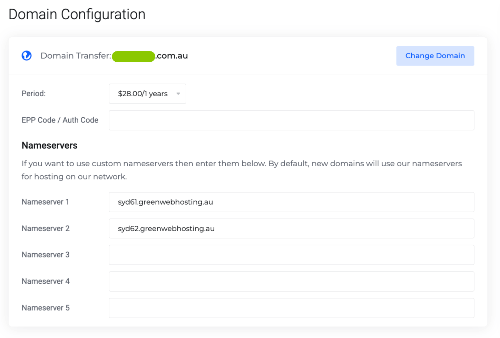
If you get stuck or your domain extension is not there, email our Yarn team so they can help you.
When your domain records are managed in GROW or your hosting cPanel with us, it makes it easier for our team to update the records for you.
So if you’re a beginner or not overly excited by zone records, our expert team can do it all for you.
Make transferring a domain easier
Transferring domains doesn’t have to feel like navigating a maze. By understanding how domain records work and carefully following the steps, you can smoothly transfer your domain to your new provider.
Thinking about making the move? Talk to our friendly team about your options.