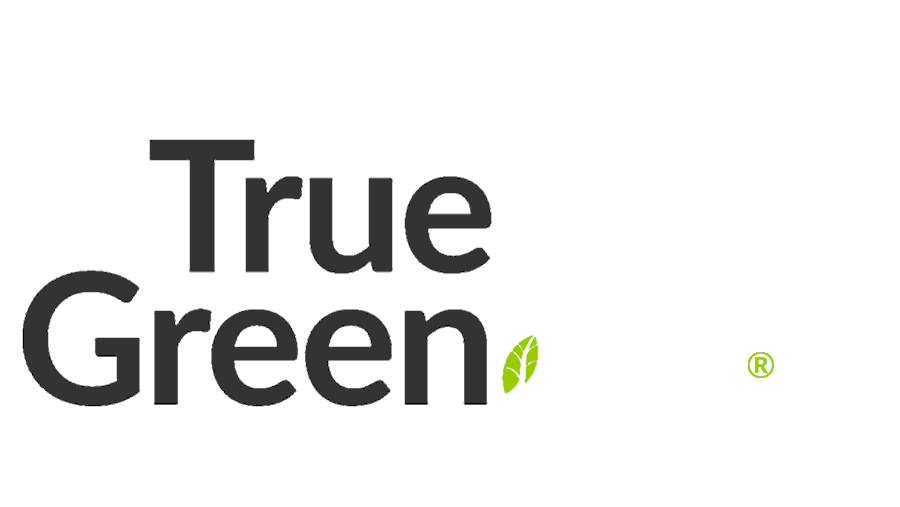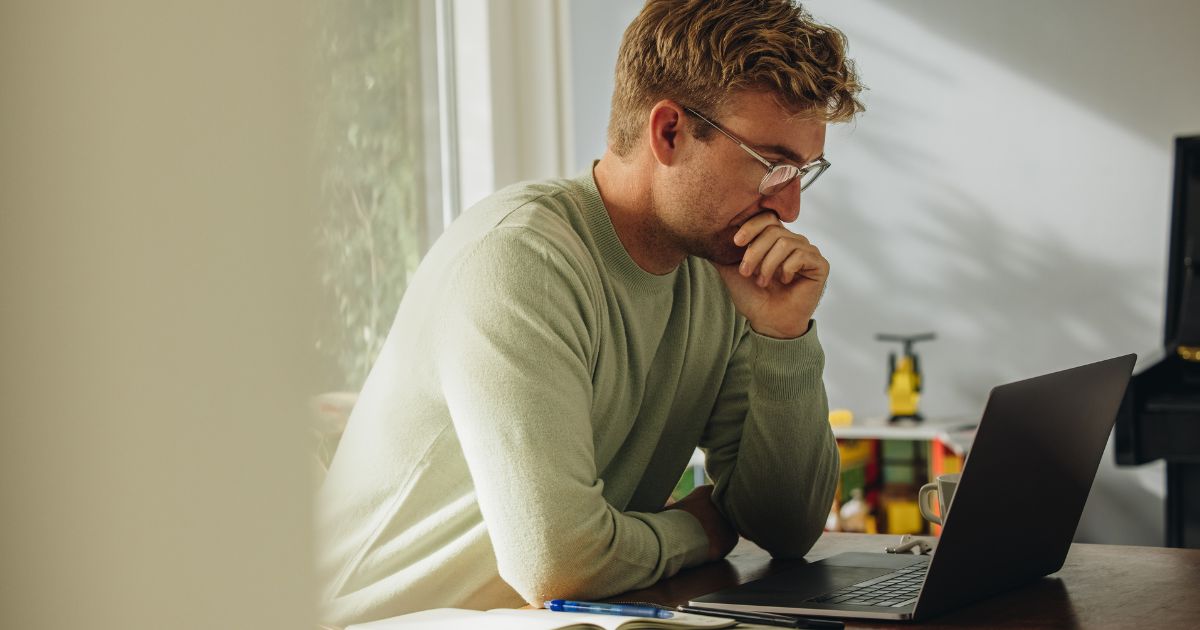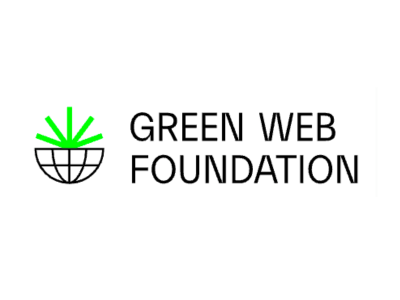If you have or run a WordPress website, it pays to know how to keep it healthy and backed up in case any boo-boos or technical gremlins climb in.
In the digital outback that’s WordPress, danger can lurk around every corner, and without a trusty backup plan, you’re about as prepared as someone cleaning up cobwebs to find a redback spider dangling on. Picture this: your WordPress site – a thriving ecosystem of content, customer data, and online transactions – suddenly vanishes into thin air.
A scary prospect, hey?
But fear not! We’re here to arm you with the knowledge and tools to keep your website safe and sound. From understanding the ins and outs of WordPress backups to exploring the best practices and tools available, consider us your digital bush guides, leading you through the rugged terrain of how to backup your WordPress site.
Understanding WordPress Backups
Before we master how to backup your WordPress site, let’s first understand the lay of the land. Think of it like this: your WordPress site is a sprawling bushland teeming with digital wildlife and hidden treasures. But just like any untamed wilderness, it’s prone to its fair share of surprises – both good and bad.
So, what exactly needs to be included in your trusty backup plan, and why bother in the first place?
First, we’ve got the WordPress files and database—the backbone of your digital presence. These aren’t just any old bits; they’re the lifeblood of your site, housing everything from your snazzy content to the codes that drive your site’s functionality. Think of them as the sturdy branches and roots keeping your digital tree tall.
Now, why the fuss over regular backups? Picture this: underneath the calm waters of your WordPress site is a wild ride of updates, changes, and unexpected twists and turns. Without a regular backup schedule, you are in for a fright.
All it takes is one problematic update or cyber attack to take down your website, so having a plan B or C makes sense.
Why Are WordPress Backups So Important?
- Protect against data loss: Like losing your map in the outback, losing your site’s data can leave you stranded and directionless.
- Guard against cyber threats: Hackers and malware are like the drop bears of the digital world – you never know when they’ll strike.
- Ensure business continuity: A site outage can hurt your business operations, so keep your site backup handy, like an emergency pack.

How Frequently Should You Backup Your WordPress Site?
So you’ve got your trusty backup plan in place, but now comes the million-dollar question: How often should you back up your site? It’s a bit like asking how often you should check your rear-view mirror when driving through the outback—it all depends on the road ahead.
First, let’s consider the lay of the land. Is your WordPress site a bustling metropolis of activity, with new content and updates flying fast? Or is it more like a chill country town, where changes are as rare as a drop of rain? The frequency of your backups should reflect the pace of life in your digital space.
But don’t just rely on gut instinct – there are plenty of other factors to consider when determining backup frequency. Think of it like checking the weather forecast before heading out on a walk. Are you expecting a storm of updates and changes? Or is it smooth sailing ahead with clear skies and calm seas?
Here are a few questions to ask yourself to help you figure out the ideal backup schedule for your WordPress website:
- How often do I tweak or tinker with my website?
- Is my website’s stuff super important or just kinda nice to have?
- Do I drop fresh content like it’s hot, or is it more of a once-in-a-blue-moon thing?
- Any dodgy characters trying to break into my digital hideout?
- Are my WordPress plugins always asking for updates?
- Can my business handle a website meltdown without flipping out?
- Am I watching my website like a hawk for any funny business?
- How many orders or messages am I getting through my site each day?
- Is my web host a bit flaky, or are they rock-solid reliable?
- Do you have enough digital cupboard space for all those backups?
You should take a moment to assess the lay of the land and adjust your backup schedule accordingly. Knowing how to backup your WordPress site doesn’t matter if you don’t figure out how often you need to do it in the first place!
Automatic vs. Manual WordPress Backups
Now that we’ve got our bearings and understand the lay of the land, it’s time to delve into the nitty-gritty of how to backup WordPress site.
You’ve got two main options: automatic backups and manual backups. Think of it like choosing between a trusty 4×4 with all the bells and whistles or a rugged pair of hiking boots – both will get you where you need to go, but the journey might look a bit different.
Automatic Backups: Set and Forget
First up, let’s talk about automatic backups.
Automatic backup plugins, such as BackupBuddy or Updraft Plus, allow you to set your backup schedule and let the software do the heavy lifting. It’s like having a bushman’s mate who never sleeps, always ready to lend a hand when you need it most.
But remember, while automatic backups are convenient, they’re not foolproof. It’s still important to monitor your backup schedule and ensure everything’s running smoothly. After all, even the hardiest bush experts need to check their compass occasionally.
Benefits of automatic WordPress backups:
- Convenient and hassle-free: Set your schedule and let the software do the rest.
- Continuous protection: Like a digital guardian angel, automatic backups work round the clock to keep your site safe.
- Peace of mind: With automatic backups, you can sleep soundly, knowing your site is always backed up and ready for anything.
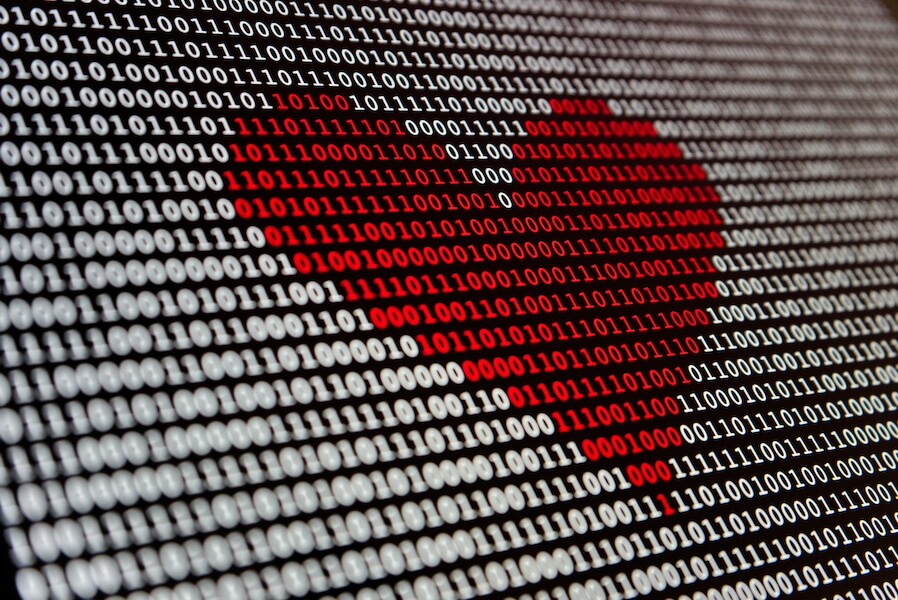
Manual Backups: The DIY Approach
Now, let’s talk about manual backups – the digital equivalent of survival skills. While they might not be as flashy as automatic backups, manual backups have their own unique charm.
With manual backups, you’re in control of every step, from selecting which files to backup to where to store them. It’s like forging your own path through the digital wilderness, armed with nothing but your wits and a healthy dose of determination.
Benefits of manual WordPress backups:
- Complete control: With manual backups, you’re the captain of your own ship, deciding exactly what gets backed up and when.
- Tailored to your needs: Manual backups allow for greater flexibility and customisation. It’s perfect for those who like to tinker under the hood.
- Old-school charm: There’s something satisfying about rolling up your sleeves and getting your hands dirty with a manual backup.
WordPress Backup Solutions and Tools
Now that you’re familiar with the different approaches to backing up your WordPress site, we’re sharing a few of our favourite digital tools to help you along the way.
cPanel or Hosting Backend Level: The Classic Backup Toolbox
Many web hosts provide access to cPanel (control panel), where you’ll find various backup solutions tailored to your needs. From standard backup options to customised experiences, cPanel has everything you need to keep your site safe and sound.
At True Green, we offer the Acronis Backup solution for our clients, providing an alternative way to download or restore your website easily. The backups are done automatically for you on an hourly basis. We keep a few tucked away for you to use if you identify any issues.
If you get stuck along the way, our 24/7 technical penguin pals are happy to help you.
WordPress Backup Plugins
- BackupBuddy: This versatile plugin allows you to schedule backups at your convenience, with options for monthly, weekly, daily, or even hourly backups. Plus, it offers its own cloud storage location, BackupBuddyStash, or you can store your backups on Google Drive, Dropbox, or Amazon S3. It’s like having a trusty mate who’s always got your back.
- Updraft Plus: The most popular plugin for backing up a WordPress site, Updraft Plus offers both automated and manual backup options. You can choose how to backup your WordPress site – you can back up just your files, just your database, or both. Plus, the standard version is free, making it an affordable option for the budget-conscious.
How To Backup Your WordPress Site Manually
- While plugins and hosting solutions are convenient, sometimes it’s good to go back to basics with a manual backup. By connecting to your WordPress site server via cPanel File Manager or FTP (file transfer protocol), you can download all your files to your local computer. You may need a web developer to help you.
- For database backups, you or your trusted developer can use phpMyAdmin, a tool most WordPress hosts offer – including True Green. Start with an export of your WordPress site’s database using the Quick method and save it in SQL format. It’s like preserving your site’s DNA.
Restoring from Backups: Bringing Your Site Back from the Brink
So, you’ve found yourself in a bit of a digital pickle – your WordPress site is down for the count, and you’re scrambling to get it back up and running. Fear not, fellow adventurer, for all is not lost! With the power of backups, you can quickly restore your site to its former glory.
Let’s walk through the process of how to backup and restore a WordPress site:
- Assess the Damage:
Before starting the restoration process, assess the extent of the damage. Is your site completely down, or are certain features malfunctioning? Understanding the issue will help you determine the best course of action. - Access Your Backup Files:
The first step in restoring your site is to access your backup files. Whether you’ve stored them locally on your computer or in the cloud, ensure you have easy access before you begin the backup steps. - Backup Your Current Site (Optional but Recommended):
Before diving into the restoration process, it’s a good idea to create a backup of your current site (if possible). This serves as a safety net in case anything goes awry during the restoration process.
Our tips in the previous sections cover how to back up your WordPress site, so consider them your guide to this part of the process. Remember that when a backup runs, it may cause your site to go down or cause user issues. So avoid running the restore during busy hours if you can help it. - Restore Your Files:
Once you’ve accessed your backup files, it’s time to start the restoration process. If you’re using a backup plugin like BackupBuddy or Updraft Plus, look for the option to restore your site from a backup. Follow the prompts to select the backup file you’d like to restore and initiate the restoration process. - Verify Your Site:
Once the restoration process is complete, verify that your site is up and running smoothly. Test various features and functionalities to ensure that everything is working as it should. That includes the site, as it would show what you and the fellow admins would see for your guests and the backend, e.g.,/wp-admin. - Test, Test, Test:
Finally, don’t forget the importance of testing your backups regularly. Regular testing ensures that your backup files are up to date and functional, giving you peace of mind knowing that you’re prepared for any digital disaster that comes your way.
And there you have it—a step-by-step guide to restoring your WordPress site from a backup. With these instructions, you’ll be well-equipped to tackle any digital mishap that comes your way.

Safeguard Your Site with WordPress Backups
As we’ve explored the ins and outs of how to backup your WordPress site, it’s become clear that a solid backup strategy is the key to safeguarding your website from the unpredictable tides of the online world. From automatic backups to manual methods, there’s sure to be a backup solution out there to suit the needs of your business.
But why stop there? You can take your WordPress backup game to the next level with True Green’s green web hosting packages. With daily backups included as standard, you can rest easy knowing that your site is in safe hands.
So why wait? Explore our green web hosting packages to take the first step towards securing your digital oasis today.